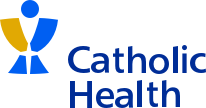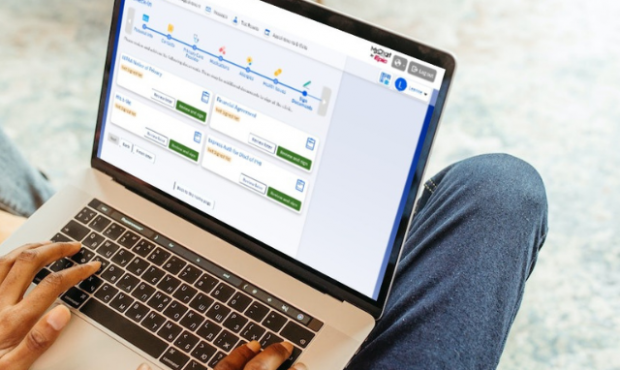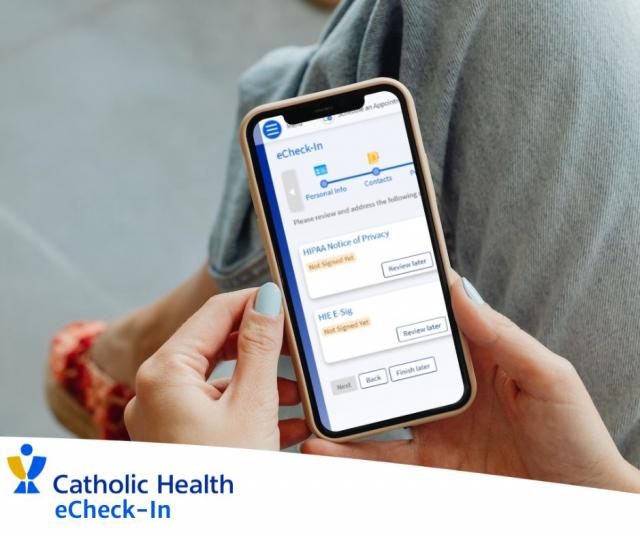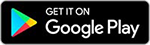Save Time With eCheck-In
Catholic Health MyChart makes it easy for you to save time at your doctor's appointment. With eCheck-in you can fill out required forms and keep your information up-to-date, including:
- Address & contact information
- Current health concerns
- Medications
- Allergies
- Insurance
- Past medical history
- Pharmacies